What is npm?
"npm is the package manager for JavaScript. Find, share, and reuse packages of code from hundreds of thousands of developers — and assemble them in powerful new ways."
Why use a package manager?
- Use code or applications that other developers have written to solve particular problems
- Regularly check if there are any upgrades and download them
- Share your own code with the community or reuse code across projects
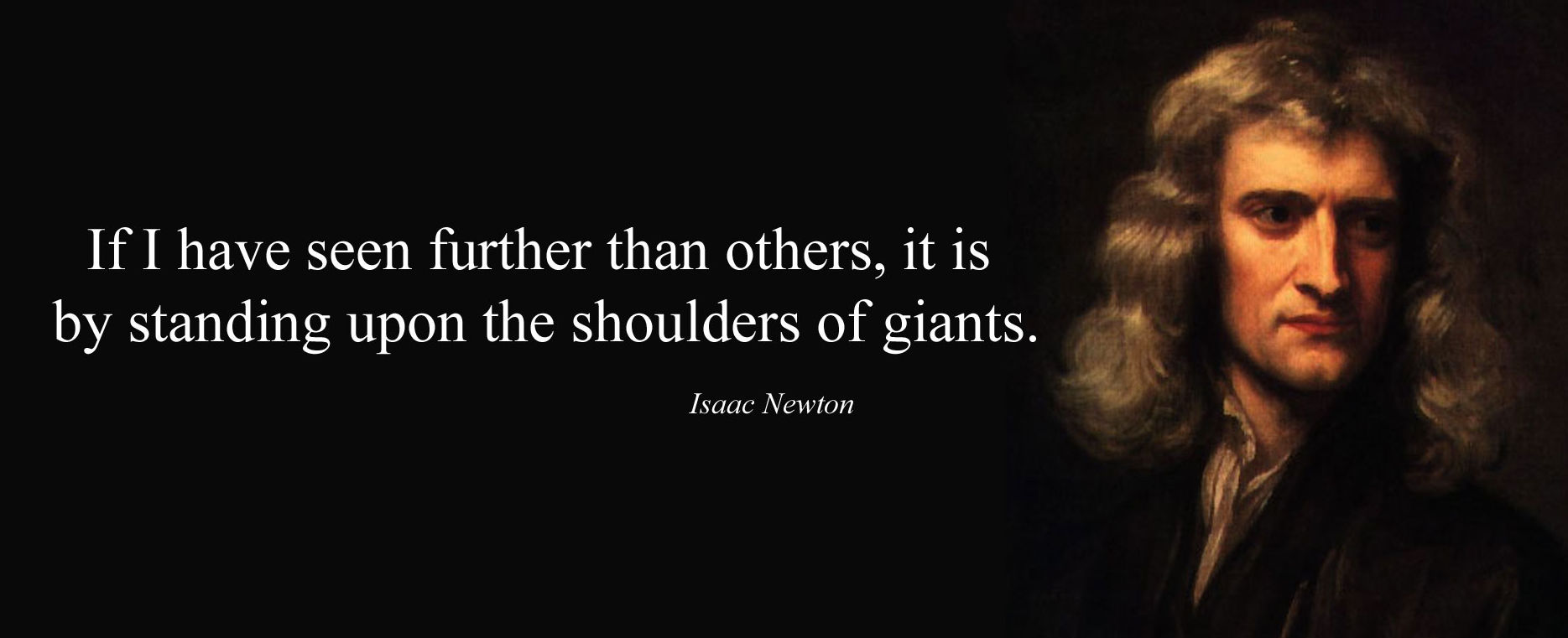
There are many package managers
For programming languages:
| Package manager | Language |
|---|---|
| Composer | PHP |
| Maven | Java |
| npm | Node.js |
| RubyGems | Ruby |
| pip | Python |
For operating systems:
| Package manager | OS |
|---|---|
| Advanced Package Tool (apt) | Debian, Ubuntu |
| Homebrew (brew) | Mac OS X |
| Yellowdog Updater, Modified (yum) | RHEL, Fedora, CentOS |
The npm registry
The npm registry hosts over a million packages of reusable code — the largest code registry in the world.

It contains more than double the next most populated package registry (the Apache Maven repository).
npm packages
An npm package or module is basically a reusable piece of code that you can install and use. It's composed of:
- A directory with some files in it (what will be installed)
- A package.json file with some metadata about the package:
{ "name": "my-project", "version": "1.3.2", "description": "It's great", "main": "index.js", "scripts": { "start": "node index.js" }, "dependencies": { "express": "^4.13.3", "lodash": "~3.1.0" }, "keywords": [ "awesome", "project" ], "author": "John Doe <john.doe@example.com>", "license": "MIT"}The npm command
npm is also a set of command line tools that work together with the registry.
How do I use it?
$> npm helpUsage: npm <command>where <command> is one of: access, adduser, bin, bugs, c, cache, completion, config, ddp, dedupe, deprecate, dist-tag, docs, edit, explore, get, help, help-search, i, init, install, install-test, it, link, list, ln, login, logout, ls, outdated, owner, pack, ping, prefix, prune, publish, rb, rebuild, repo, restart, root, run, run-script, s, se, search, set, shrinkwrap, star, stars, start, stop, t, tag, team, test, tst, un, uninstall, unpublish, unstar, up, update, v, version, view, whoaminpm <cmd> -h quick help on <cmd>npm -l display full usage infonpm help <term> search for help on <term>npm help npm involved overviewInteractively create a package.json file
Create and move into a new project directory:
$> cd /path/to/projects$> mkdir npm-demo$> cd npm-demoRun npm init:
$> npm initThis utility will walk you through creating a package.json file.It only covers the most common items, and tries to guess sensible defaults....Press ^C at any time to quit.name: (npm-demo)version: (1.0.0)description: npm demoentry point: (index.js)test command:git repository:keywords: npm, demoauthor: John Doe <john.doe@example.com>license: (ISC)What it looks like
{ "name": "npm-demo", "version": "1.0.0", "description": "npm demo", "main": "index.js", "scripts": { "test": "echo \"Error: no test specified\" && exit 1" }, "keywords": [ "npm", "demo" ], "author": "John Doe <john.doe@example.com>", "license": "ISC"}Read the documentation to find out everything you can configure in this file.
Installing packages
When you install a package with the npm install command, npm creates a node_modules directory in the current working directory.
It then saves the downloaded packages in that directory:
$> npm install lodashnpm-demo@1.0.0 /path/to/projects/npm-demo└── lodash@4.17.4$> lsnode_modules package.json package-lock.json$> ls node_moduleslodash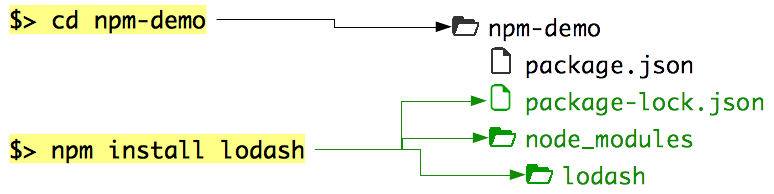
Using installed packages
Any script that is in the same directory as package.json and node_modules
can import the installed packages:
Create a script.mjs file in the project and run it::
import _ from 'lodash';let numbers = [ 1, 1, 2, 3, 2 ];console.log(_.uniq(numbers));$> node script.mjs[ 1, 2, 3 ]You have used the uniq function from the lodash package,
which returns an array with its duplicate elements removed.
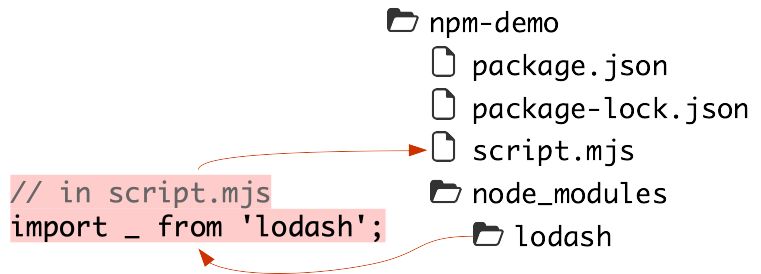
Importing ECMAScript Modules
As was mentionned during the presentation on Node, we will be using ECMAScript modules during this course.
In your package.json, add the following property:
type: "module"This will allow you to use ECMAScript modules without having to name your files
with the .mjs extension. You can now rename it to .js.
$> mv script.mjs script.js$> node script.js[ 1, 2, 3 ]Tracking installed packages
Now remove the node_modules directory:
rm -fr node_modulesYour script should no longer work since the lodash package is no longer available:
$> node script.jsnode:internal/errors:464 ErrorCaptureStackTrace(err); ^Error [ERR_MODULE_NOT_FOUND]: Cannot find package 'lodash'Error: Cannot find module 'lodash'Deleting the node_modules directory is not a common real-world scenario,
However, it can get quite large, so most people have it in their .gitignore
file in their Git repositories, since you just have to run npm install to get
your dependencies back.
That means that when cloning your project, your colleagues won't get the node_modules directory.
Re-installing dependencies manually
npm > npm install > Tracking installed packages
You could reinstall all these packages manually, but imagine that you have dozens of dependencies.
Do you want each team member to re-type the same npm install commands all the time?
This is the typical list of dependencies for a barebones Express web application:
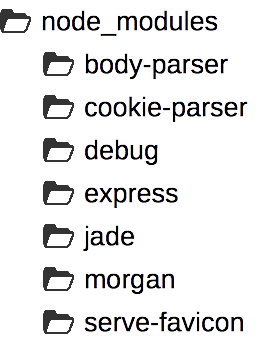
npm saves the dependencies to package.json
npm automatically tracks the dependencies you install. There is a --save
option that was required for that in earlier versions, but it's the default now.
When you ran npm install, a new dependencies section should have appeared in your package.json file:
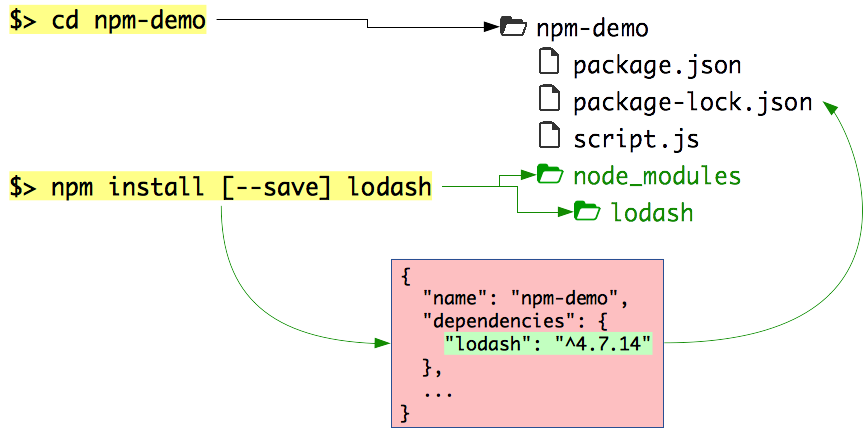
npm install with a package.json
Delete the node_modules directory again and simply run npm install with no other arguments:
$> rm -fr node_modules$> npm installnpm-demo@1.0.0 /path/to/projects/npm-demo└── lodash@4.17.4npm has installed the lodash package again.
If you don't specify a package to install,
the install command will read the package.json and install the dependencies listed there.
The package-lock.json also contains the precise versions of the packages you installed.
That way, your entire team can reproduce the exact same package structure as on your machine.
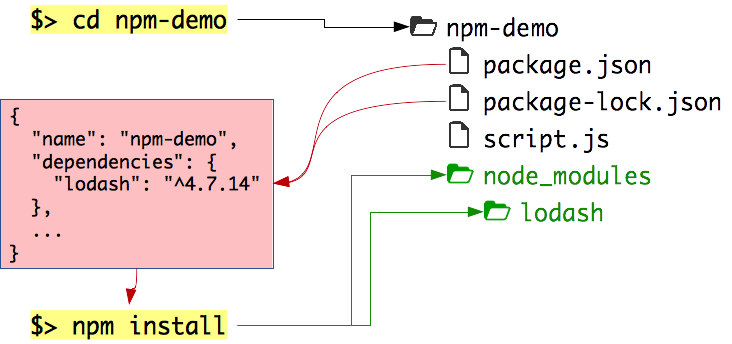
The --save-dev option
You often use two kinds of packages:
- Production dependencies that your program or application needs to run (e.g. a database client)
- Development dependencies that you use during development but do not need to run the application (e.g. a live-reload server)
Use the --save-dev option to save your development dependencies:
$> npm install --save-dev gulpA devDependencies section will be added to your package.json:
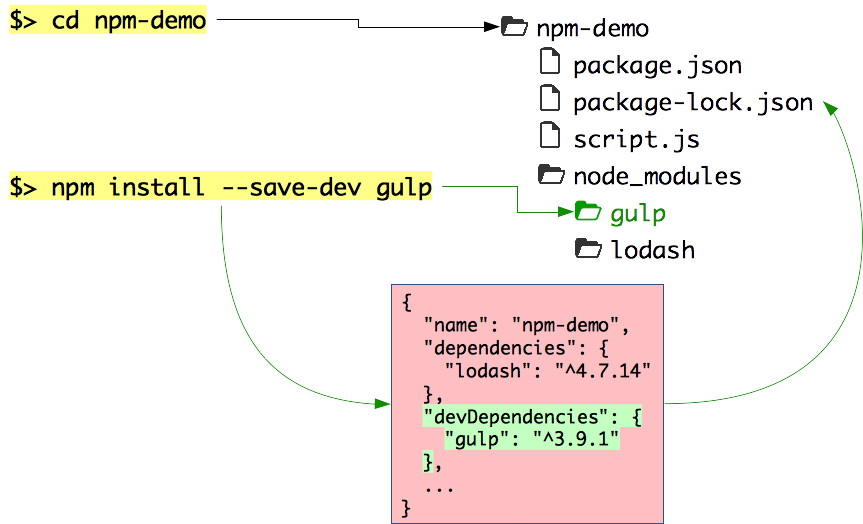
The --production option
Use npm install with no arguments when you want to install all dependencies, including development dependencies:
$> npm install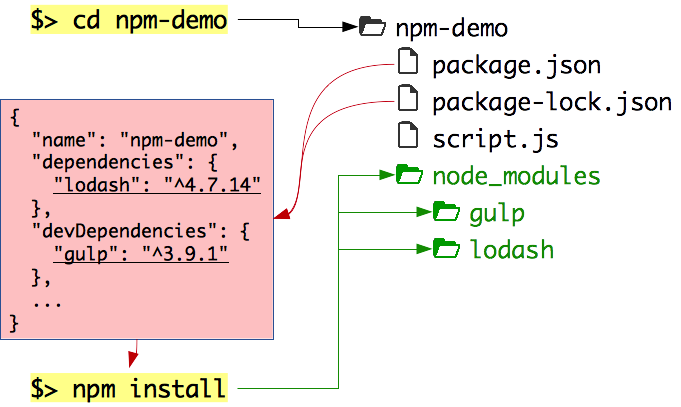
Use the --omit=dev flag to install only production dependencies (e.g. on a server, where you will only need to run your program and will not need your development tools):
$> npm install --omit=dev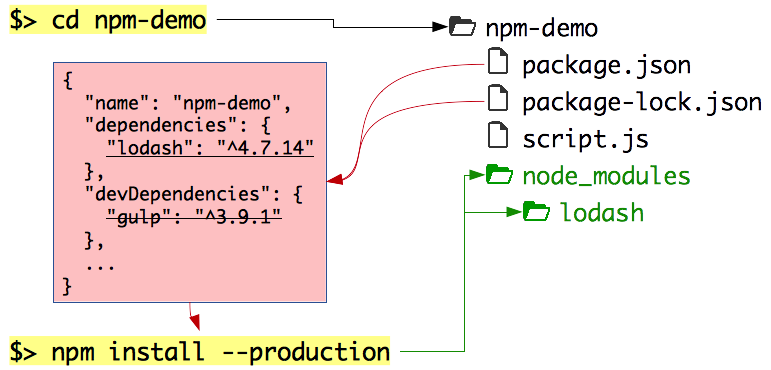
The --global option
Some packages can be installed globally.
Use the --global or -g option:
$> npm install --global http-serverIf you get an EACCES error, execute the following commands:
$> mkdir ~/.npm-global$> npm config set prefix '~/.npm-global'$> echo 'export PATH=~/.npm-global/bin:$PATH' >> ~/.bash_profile$> echo 'export PATH=~/.npm-global/bin:$PATH' >> ~/.zshrcRe-open your CLI, then retry the installation, which should work this time:
$> npm install --global http-serverGlobal packages
npm > npm install > The --global option
Global packages are NOT installed in the current directory. They are installed in a system directory and are global to your machine (you don't need to re-install them for each project).
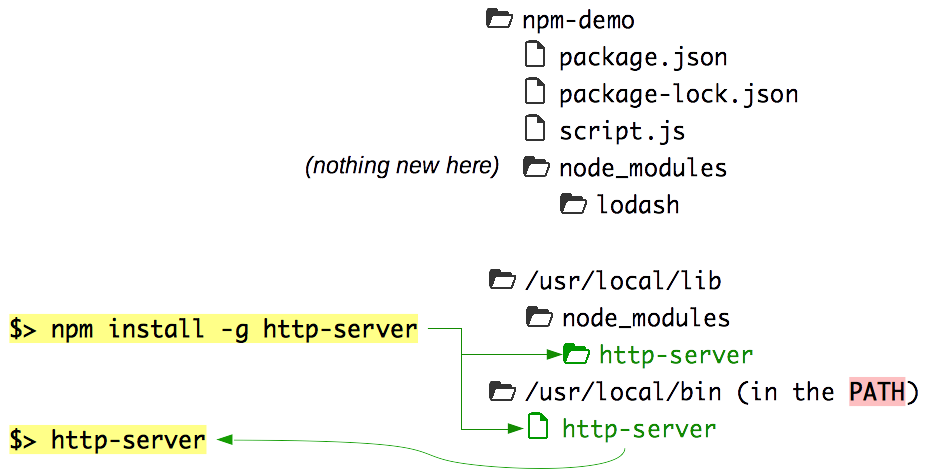
Global packages provide new commands that you can use in your CLI.
In this case, the http-server package is a simple command-line HTTP server:
$> http-serverStarting up http-server, serving ./Available on: http://127.0.0.1:8080 http://10.178.123.132:8080Hit CTRL-C to stop the serverWhere are global packages installed?
npm > npm install > The --global option
Use npm config to find out where global packages are installed on your machine:
$> npm config get prefix/usr/local$> ls /usr/local/lib/node_moduleshttp-serverYou cannot use --save with global packages.
You do not need to since they are global to your machine and available anywhere in the CLI.
However, if you reset your machine or Node.js installation, you will have to reinstall manually.
Missing package.json file
If you forgot to add a package.json file to your project,
npm will still install your dependencies and log a warning that is easy to miss:
$> npm install --save lodashnpm WARN saveError ENOENT: no such file or directory, open '/path/to/projects/npm-demo/package.json'/path/to/projects/npm-demo└── lodash@4.17.4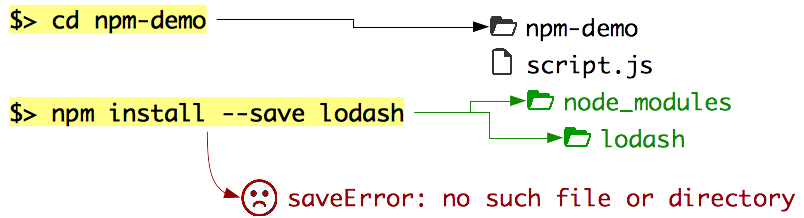
Wrong directory
Npm will not know if you are in the wrong directory.
It will simply install packages there.
Of course, you will NOT be able to import them from your project:
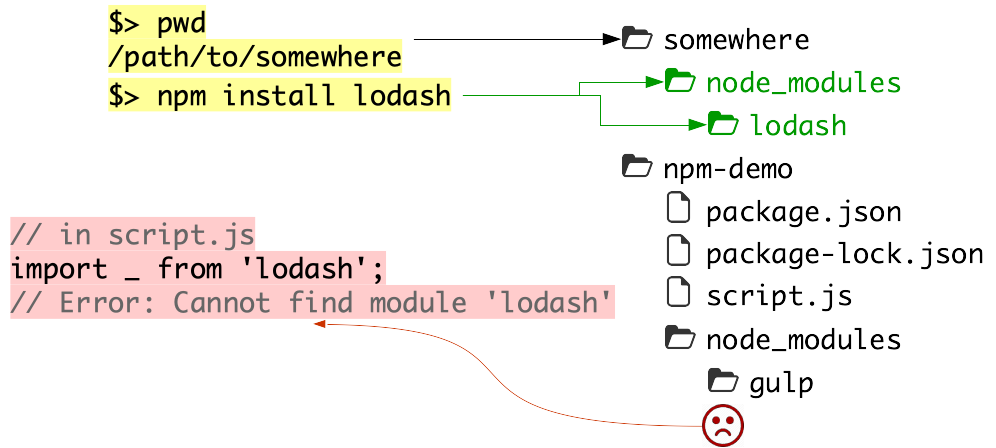
Requiring your own modules
You can import your own Node.js scripts with relative file paths:
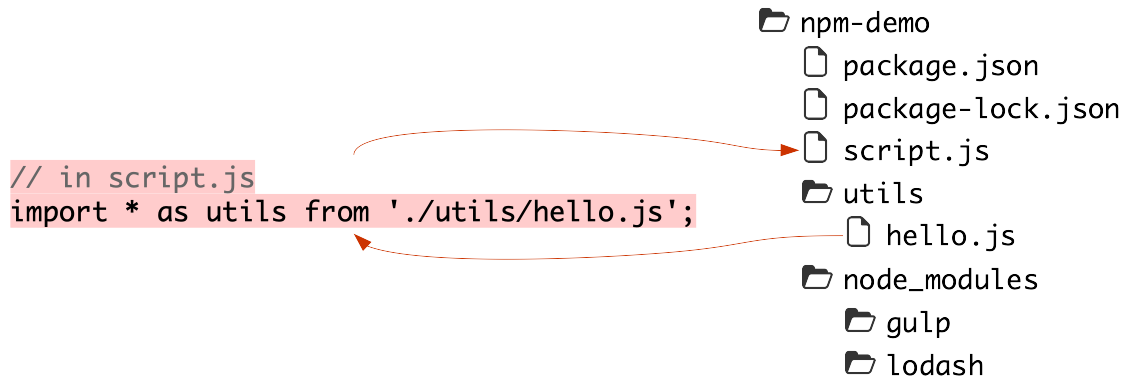
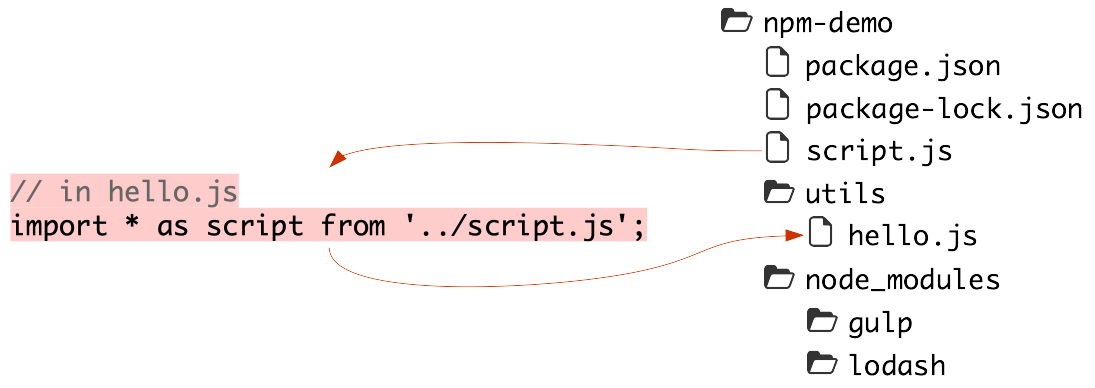
Beware of circular dependencies. In this example, you should do one or the other, not both.
Requiring packages installed with npm
You can import packages you installed with npm using their name:
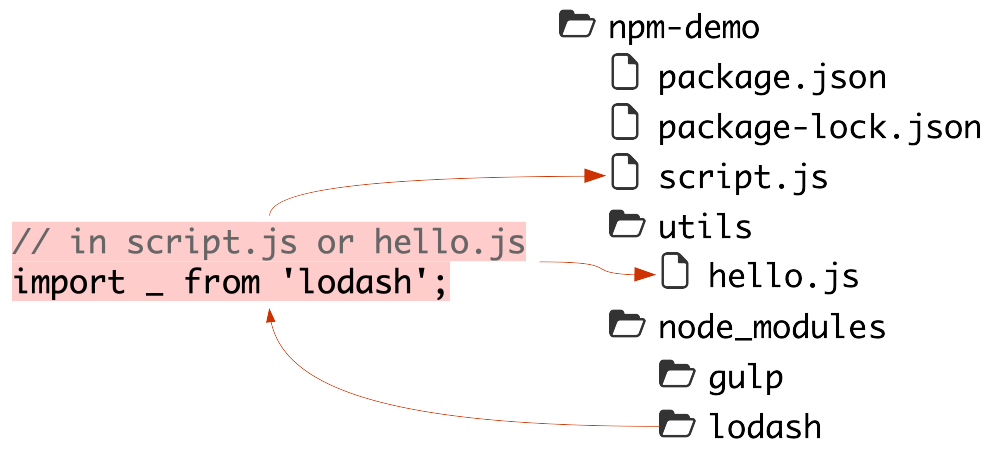
Global packages installed with npm
npm > The behavior of import > Requiring packages installed with npm
You CANNOT import packages you installed globally with npm. They provide new commands but cannot be used in code:
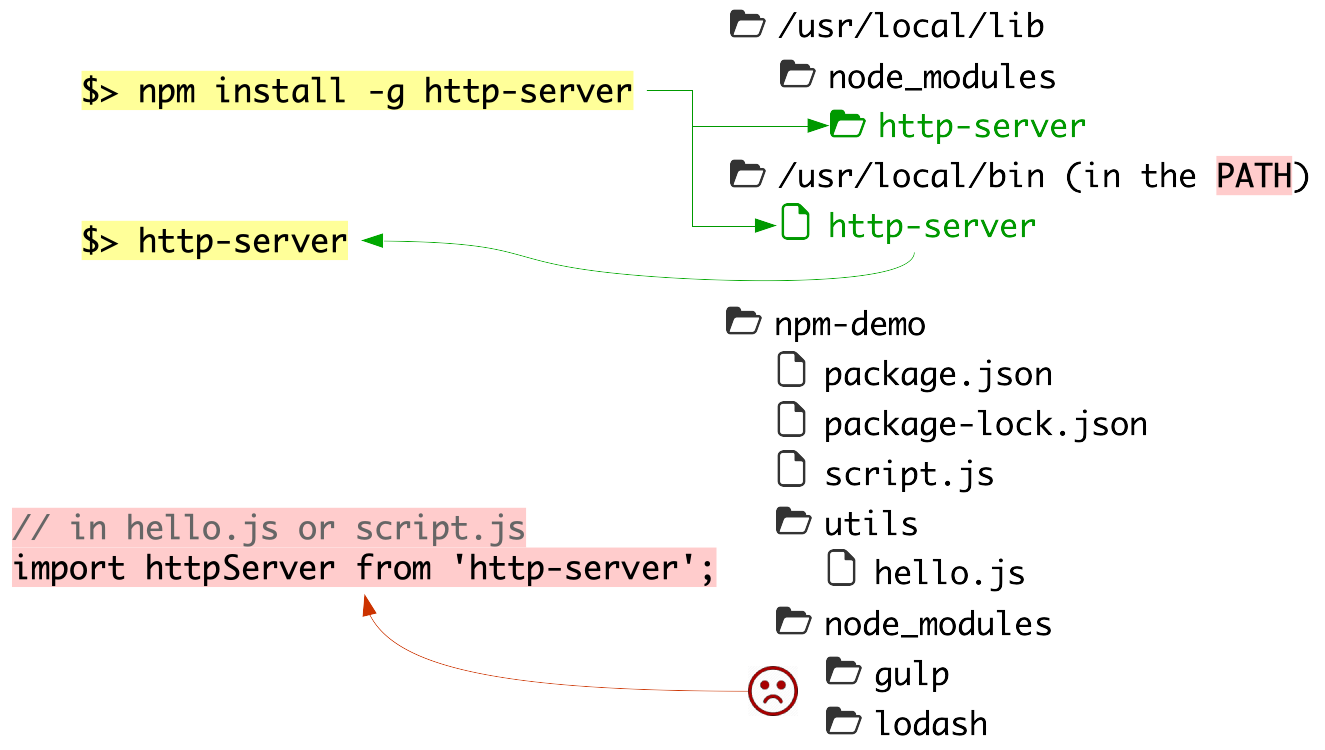
Importing core Node.js modules
When you give a name to import, it will also look for a core Node.js
modules with that name:
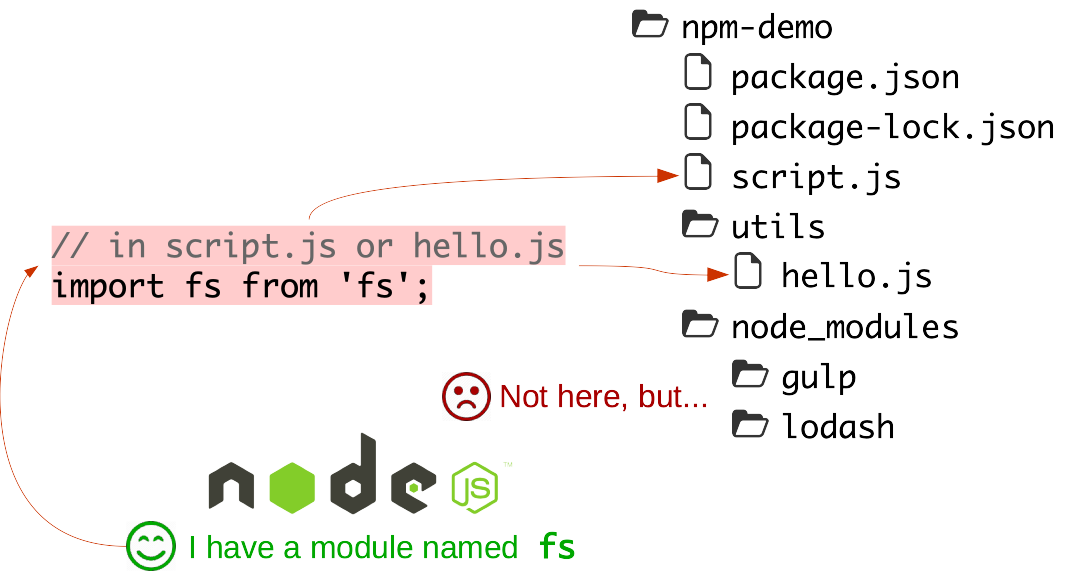
Import summary
| Statement | What is imported |
|---|---|
import * as script from './script' |
The script.js file in the current directory (relative to the file using import) |
import * as script from './dir/script' |
The script.js file in the dir directory (relative to the file using import) |
import * as script from '../script' |
The script.js file in the parent directory (relative to the file using import) |
import myModule from 'my-module' |
The my-module npm package (if found in node_modules in the same directory or any parent directory)OR The core Node.js module with that name (if there is one) |
More complex packages
The npm registry has many packages, some small, some big. Let's install Express, a web application framework:
$> npm install expressCreate a server.js file with the following content:
import express from 'express';const app = express();app.get('/', function(req, res) { res.send('Hello ' + req.query.name + '!');});app.listen(3000, function () { console.log('Example app listening on port 3000!');});Run a web app
Run the file:
$> node server.jsExample app listening on port 3000!Visit http://localhost:3000?name=World in your browser.
You have a running web application server!
Lifecycle scripts
For programs that can be long-lived, such as web servers, npm defines standard lifecycle scripts that you should use to control your program. Here are a few:
| Command | Purpose |
|---|---|
npm start |
Run your program |
npm stop |
Stop your program |
npm restart |
Restart your program |
npm test |
Run automated tests for your program |
Read the documentation to learn about all the available lifecycle scripts.
The scripts property
In order for your program to respond to these npm start|stop|... commands,
the corresponding scripts should be defined in your package.json file under the scripts property:
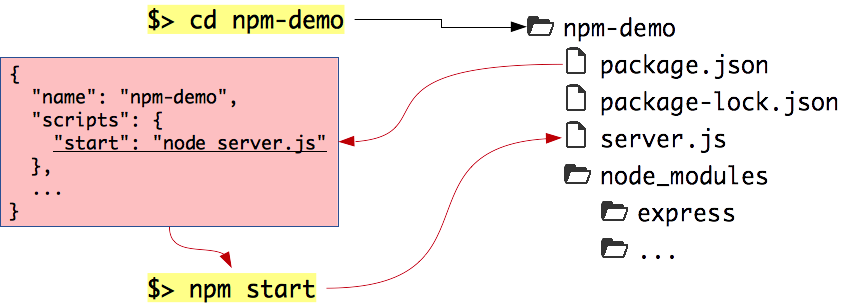
Here we define that running npm start should execute the server.js file with Node.js:
$> npm start> npm-demo@1.0.0 start /path/to/projects/npm-demo> node server.jsExample app listening on port 3000!Custom scripts
You can also define your own custom scripts:
{ "name": "npm-demo", "scripts": { "hello": "echo Hello World" }, ...}These scripts are run with npm run <script>:
$> npm run hello> npm-demo@1.0.0 serve-static /path/to/projects/npm-demo> echo Hello WorldHello WorldWhat do I need to publish?
You need a valid package.json file.
You should also set the main property:
{ "name": "npm-demo", "main": "./script.js", ...}When people import your module after installing it, they will get the same
result as if they had imported that file.
Publishing
Publishing is as simple as running the npm publish command in the directory where your package.json file is located:
npm publishYou of course need an npm account.
You can only publish a new package if the package name is not already used. Names are registered on a first-come, first-serve basis.
Avoiding publication
Sometimes you write code that should not be published:
- A website (something that makes no sense to
import) - A private package with confidential information
In these cases, you can set the private property of the package.json file:
{ "name": "npm-demo", "private": true, ...}npm publish will then refuse to publish the package.